How To Navigate Software Issues In Electronic Devices
General
 Posted by: Lyle Schrock 11 months ago
Posted by: Lyle Schrock 11 months ago
Whether it’s a smartphone glitch, a laptop crash, or a smart home device malfunction, navigating these problems with the electronic devices we use every day requires a blend of patience, knowledge, and practical troubleshooting skills.
While running into software problems with iPhones, Android phones, and other devices can be frustrating and time-consuming, this blog post is designed to help you use effective strategies to identify, diagnose, and resolve common software issues on your devices so you can get back to connecting with the world.
And if these common fixes don’t solve your problem or you want a professional’s opinion?
We’re here to help, just click below to schedule an appointment with one of our repair technicians at The Lab!
iPhone & Android Software Issues
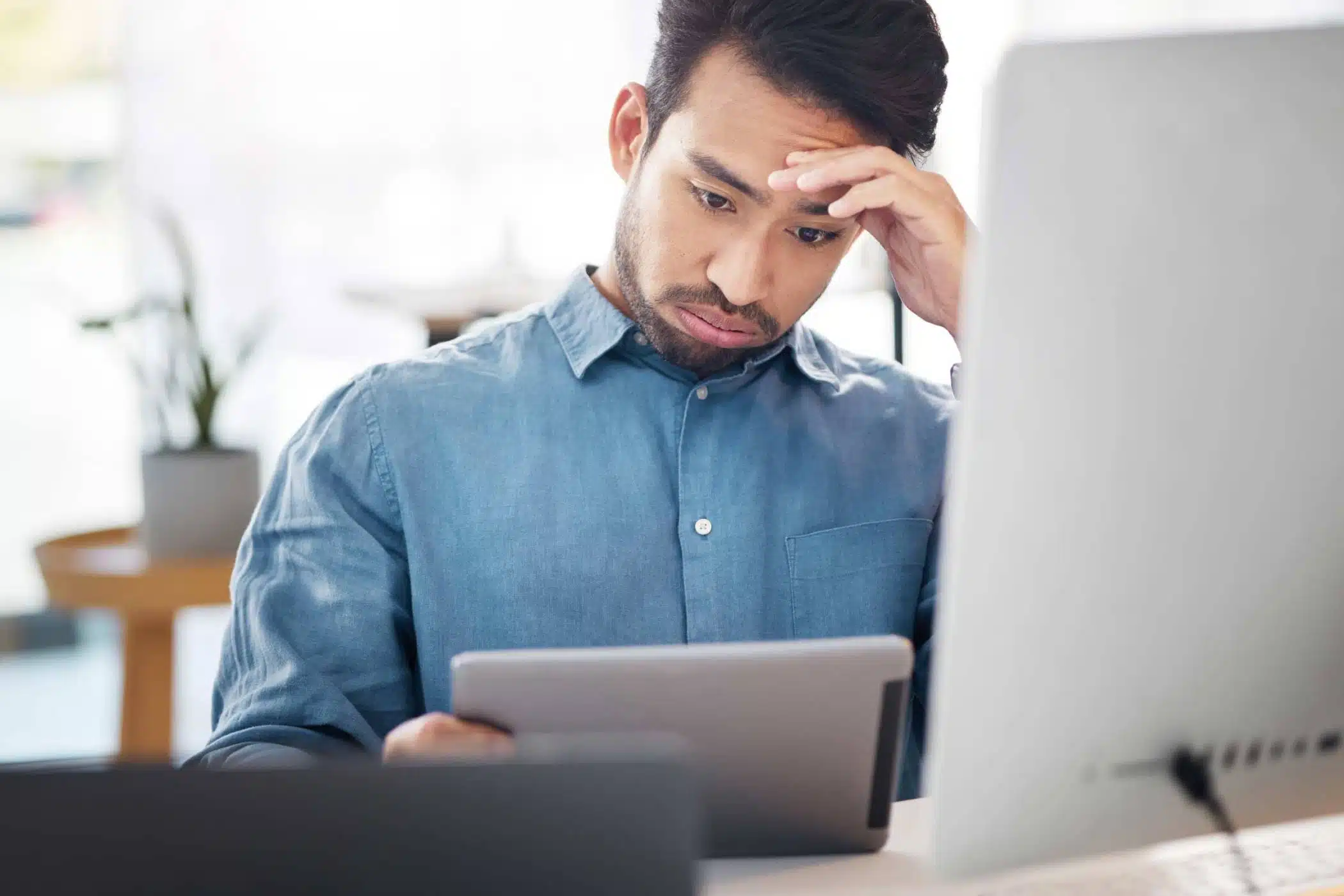
Some of the most common software problems with iPhones and Android phones actually do have simple fixes. Restarting your device is the #1 fix you should try when you experience any of the issues listed below!
Battery Drain
If your battery isn’t lasting as long as it should, you can adjust settings for your screen brightness, turn off background app refresh, and switch to battery saver mode. If it continues to be a problem, you don’t necessarily need to replace your entire phone, just swing by The Lab for a new battery.
Slow Performance
The first steps to try to resolve your phone’s sluggish performance are to clear your app and system cache and close unused background apps. While you’re doing this, be sure to back up your data as well.
It’s also a good idea to check your storage because if it is within 10GB of being full, delete old content or look for a way to optimize and clear out more storage space.
Overheating
This can happen when you’re using your phone in extreme temperatures or it’s working too hard multitasking on multiple apps. Remove your phone from its case to dissipate the heat, close all apps, and turn it off. Be sure to let it cool down completely before using it again.
Random Reboots
This issue is usually due to a software problem or your storage being full. Your first step should always be to power down and restart your device.
If your phone still keeps randomly rebooting itself, check for malware using a trusted antivirus app. Next, make sure your phone has the most up-to-date operating system installed and restart your phone to see if that resolves your rebooting problem.
Tablet Software Issues
Some of the software issues you encounter with your tablet are similar to ones you could run into on your iPhone or Android phone, but some are unique to iPads and tablets.
Wi-Fi Connection Issues
If your tablet won’t connect to wi-fi, the first easy fix is to simply restart your tablet and often that resolves the issue. However, if it doesn’t try toggling the wi-fi on and off, and as a last resort, you can reset your network settings to default.
Unresponsive Touch Screen
Force restart your tablet if your touch screen has stopped responding or isn’t responding the way it should. While your tablet is turned off, make sure the screen is clean and dry and if the problem persists, bring your tablet into The Lab so we can take a look and diagnose the problem.
Audio Problems
Sometimes an audio issue is able to be fixed simply by disconnecting and reconnecting your Bluetooth devices (speakers, headphones, etc.). If not, there could be something wrong with the hardware such as a damaged speaker or port on the tablet itself.
Computer Software Issues
Both PCs and MACs can run into software problems, and often the first steps to solve them are the same.
Slow Performance
Closing unnecessary applications, processes, and programs is always the first step you should take if your computer is running slower than usual. You can then use disk cleanup tools to remove temporary files and system junk you didn’t even realize was there.
If you’re still concerned about your computer’s performance, consider upgrading your device’s RAM or switching to a Solid State Drive (SSD).
Viruses Or Malware
Make sure your antivirus program is regularly running scheduled scans. If it detects a virus or malware, use the tools included with your software to remove malware. Be sure to regularly update your operating system and applications to protect your computer against vulnerabilities.
Our expert technicians at The Lab recommend you use the antivirus software that comes with your computer. Windows Defender will always work better with your PC than with a different third-party software.
Third-party antivirus software slows down your computer’s performance and can cause it to fight its own programs. If you’re using a Mac computer, you don’t need to worry about software for virus protection, as it is built into the system.
Unresponsive System
In Mac computers, you’ll be faced with the spinning “beach ball” when your computer system is unresponsive. You can use command + option + escape to open the Force Quite Applications and close unresponsive apps. Once you do that, restart your Mac and ensure your system is running the latest version of macOS.
For PCs, if you’re faced with an unresponsive system, you can use ctrl + alt + delete to open the Task Manager and close unresponsive software programs and apps. Similar to a Mac, then go ahead and restart your computer.
If your computer doesn’t bounce back after being unresponsive, there may be a larger problem that our team at The Lab can diagnose for you.
Fix Software Issues At The Lab
If your electronic devices are acting up, we can help! The Lab in Warsaw, IN provides comprehensive repair solutions for a wide range of electronic devices, including iPhones, Android phones, iPads, tablets, computers, and more.
Schedule a repair appointment online using the button below, or stop in and see us at our storefront in downtown Warsaw during our regular business hours.
Our Hours
Monday: 10am – 5pm
Tuesday: 10am – 5pm
Wednesday: 12pm – 7pm
Thursday: 10am – 5pm
Friday: 10am – 7pm
Saturday: 10am-2pm
Sunday: Closed
Categories:
About: Lyle Schrock
You May Be Interested In:

Traveling Abroad? 7 Ways To Prepare Your Phone For International Use
3 weeks ago by Lyle Schrock

What You Need To Know About Data Recovery After A Crash
1 month ago by Lyle Schrock

Why Phone Repairs Are More Affordable Than You Think
2 months ago by Lyle Schrock

How To Protect Your Smartphone From Theft: 10 Essential Tips for Security
2 months ago by Lyle Schrock
Ready to Begin?
We're Here to Help!
Our repair experts specialize in creating smiles through phone, tablet, Apple computer, and electronic repair, sales, and consultations.